Create Autotask API User
In this procedure, you will create a new API user in your Autotask instance. You can then add this Autotask API user to MSPintegrations so that MSPintegrations can connect to Autotask to create, update, query, and delete items using the Autotask API.
caution
In order to complete the following steps, you will need to login to Autotask as a user with full administrative rights.
To create a new Autotask API user:
- Login to Autotask
- Hover the top-left Autotask mega-menu; hover Admin; click Resources (Users)
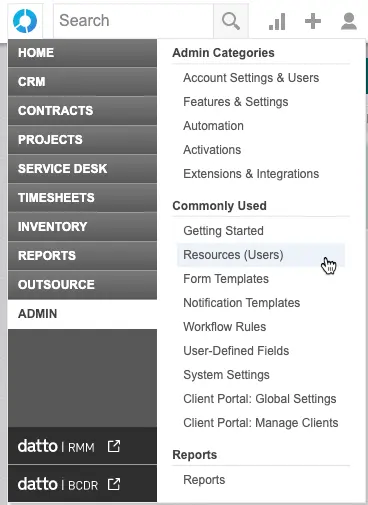
- At the top-left, to the right of the New button, click the down-arrow; click New API User
General section:
- Enter a First Name (example: MSPintegrations)
- Enter a Last Name (example: API)
- Enter an Email Address
- This does not have to be a valid email address
- We suggest using
[email protected](change yourdomain.com to your domain)
- In the Security Level selector, choose
API User w/ Full Impersonation(if note present, you will need to create it) - In the Primary Internal Location selector, choose a location
Credentials section:
- Click Generate Key
- Click Generate SecretNote the values in the Username and Password fields. You will need to provide these to MSPintegrations.
API Tracking Identifier section:
- Click the radio button for Integration Vendor
- In the Integration Vendor pull-down, select MSPintegrations – Email2AT
Save & Close
At the top of the window, click Save & Close