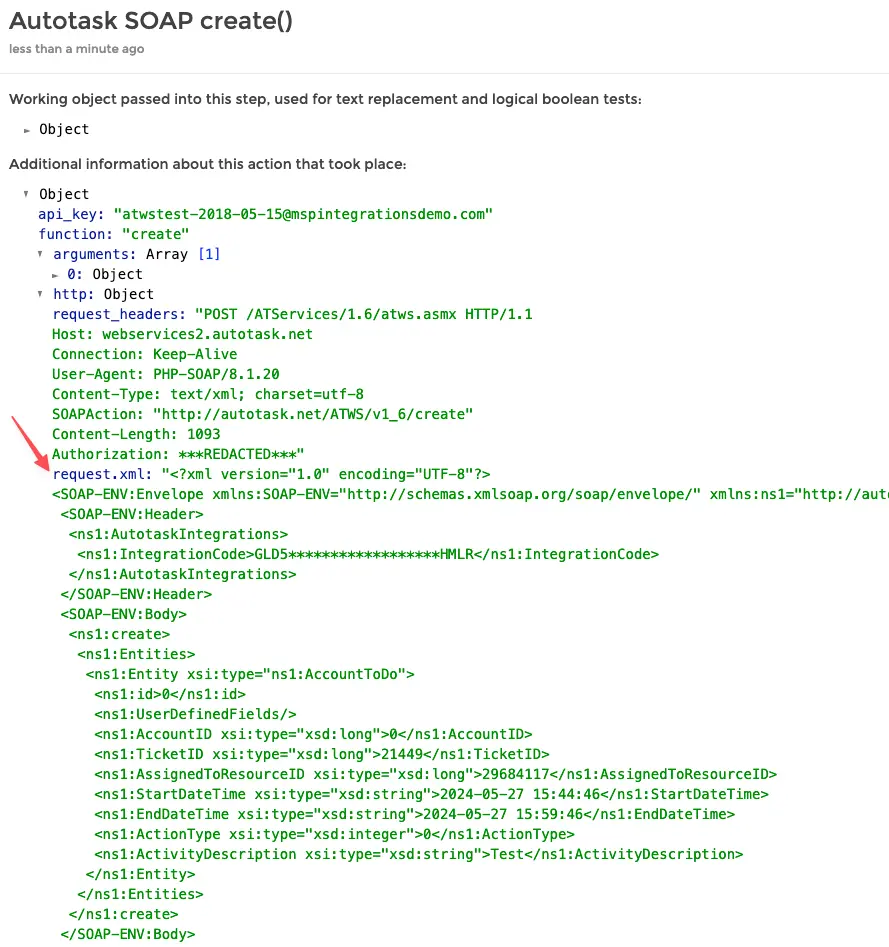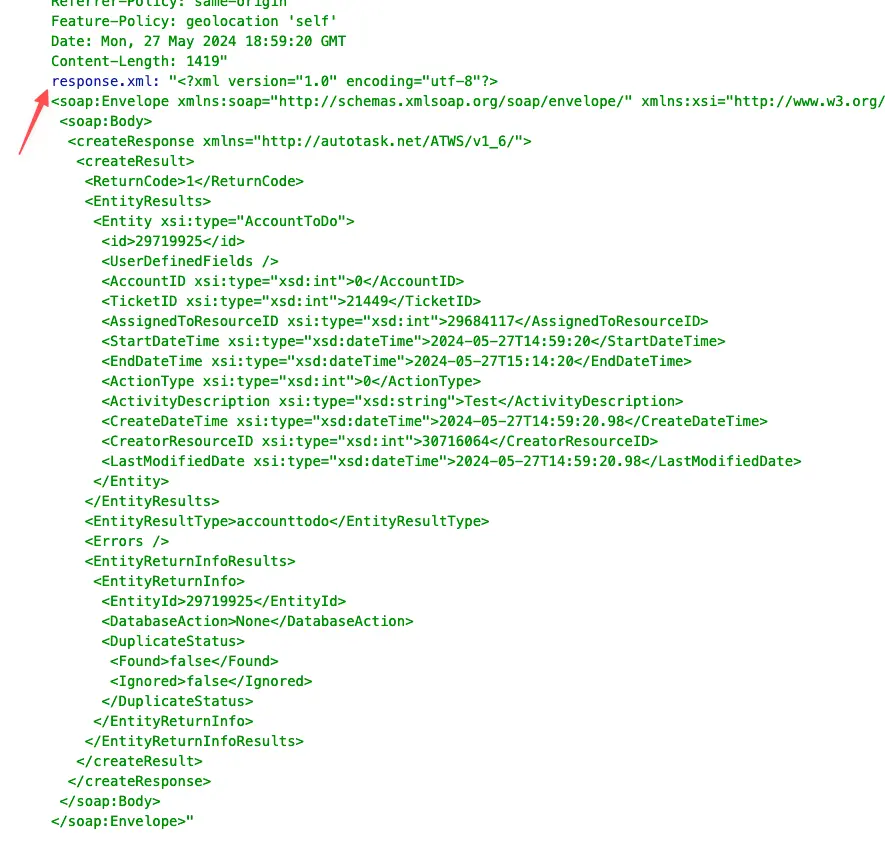Review Complete API Calls
MSPintegrations integrates with the Autotask API and facilitates access to all exposed API calls exposed by Autotask. You can create MSPintegrations workflows that create, query, update, and delete any available Autotask API entity type, and modify any available Autotask API field.
Because of the flexibility of the MSPintegrations workflows, and the fact that MSPintegrations exposes every possible Autotask API endpoint, it is not uncommon for MSPintegrations users to discover Autotask API edge-cases, where data sent to or received from the Autotask API isn't as expected.
If you contact Autotask product support asking for help regarding a particular API call that wasn't processed as you expected, the Autotask product support team may ask you to provide the full contents of the body of the particular API call so that the Autotask developers can see exactly what was sent to Autotask and what was returned.
MSPintegrations does not capture the full body of Autotask API requests and responses on a routine basis (the quantity of data would be difficult to manage). If you need to capture the full body of your requests, you can enable this for 24 hours at a time.
How to enable capturing the full body of API requests
When the Autotask product support team requests you provide the full contents of an Autotask API request and/or response, you will need to enable the MSPintegrations feature called Capture Full API Call Requests and Responses. To enable this feature:
- Login to the MSPintegrations console
- In the top-right corner of the screen, click your username and then click Autotask API Credentials
- In the bottom pane called
Capture Full API Call Requests and Responses, click the buttonClick to enable - The pane will refresh and confirm that the capture is enabled for 24 hours
When the feature is disabled, the pane will be displayed like this:
The Capture Full API Call Requests and Responses feature is not enabled
When the feature is enabled, the pane will be displayed like this:
The Capture Full API Call Requests and Responses feature is enabled
How to review the captured request body
Once Capture Full API Call Requests and Responses is enabled, you will need to cause MSPintegrations to reproduce the API call that is not responding as you expect. You can re-play an existing item in your MSPintegrations history or wait for the event to occur spontaneously.
Once MSPintegrations has performed the API call to the Autotask API while Capture Full API Call Requests and Responses is enabled, you will find the full contents of the API requests appended to the end of the corresponding MSPintegrations history:
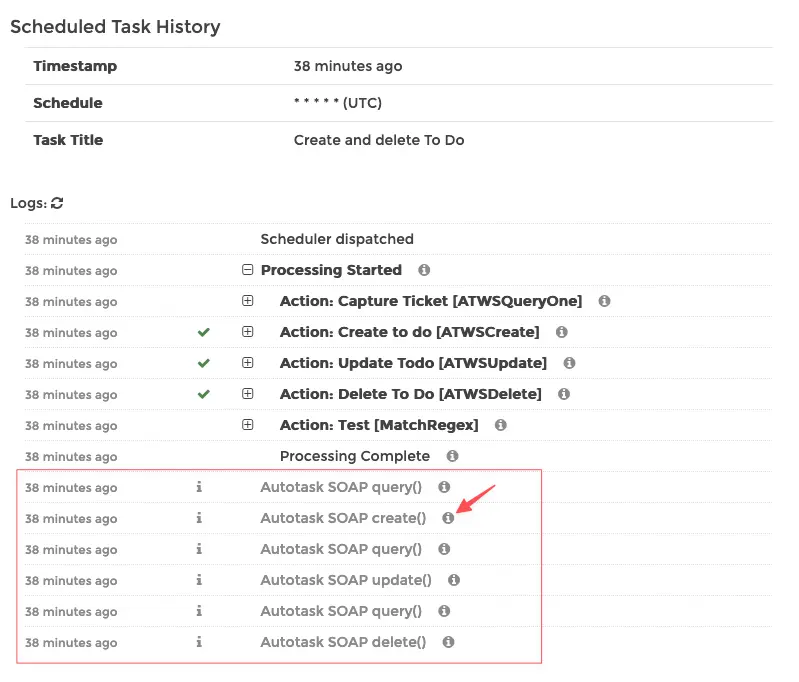
To the right of the pertinent log entry, click the (i) icon to open the details of the log. In the lower section, you will find request.xml and response.xml. Copy the text in each of these properties and send them Autotask product support for their review: