Reset MFA
MSPintegrations enforces multi-factor authentication (MFA) by requiring you (if you have an account to login to MSPintegrations) to authenticate using your password as well as a TOTP-compatible app. Examples of TOTP-compatible apps are Authy, 1Password, Google Authenticator, Microsoft Authenticator.
Sometimes, you may be unable to use your TOTP-compatible authenticator app to login to MSPintegrations. This may be because you changed apps but didn't transfer the data from your old app to your new app, or because the authenticator app somehow stopped working.
To reconnect your existing or a new TOTP-compatible authenticator app to MSPintegrations, you must first login to your MSPintegrations account. Once you login, you can then reset the MFA configuration on your account and reconnect MSPintegrations to your TOTP-compatible authenticator app.
To reset your MFA, you must first log in to MSPintegrations
Log in to MSPintegrations
To reset your MFA settings in MSPintegrations, you must first log in to your MSPintegrations account. If you don't have access to your MFA authenticator, or if the MFA connection isn't working, you can log in using an email link or your recovery code.
To use one of these alternative methods, when prompted to enter your MFA token, click Try Another Method.
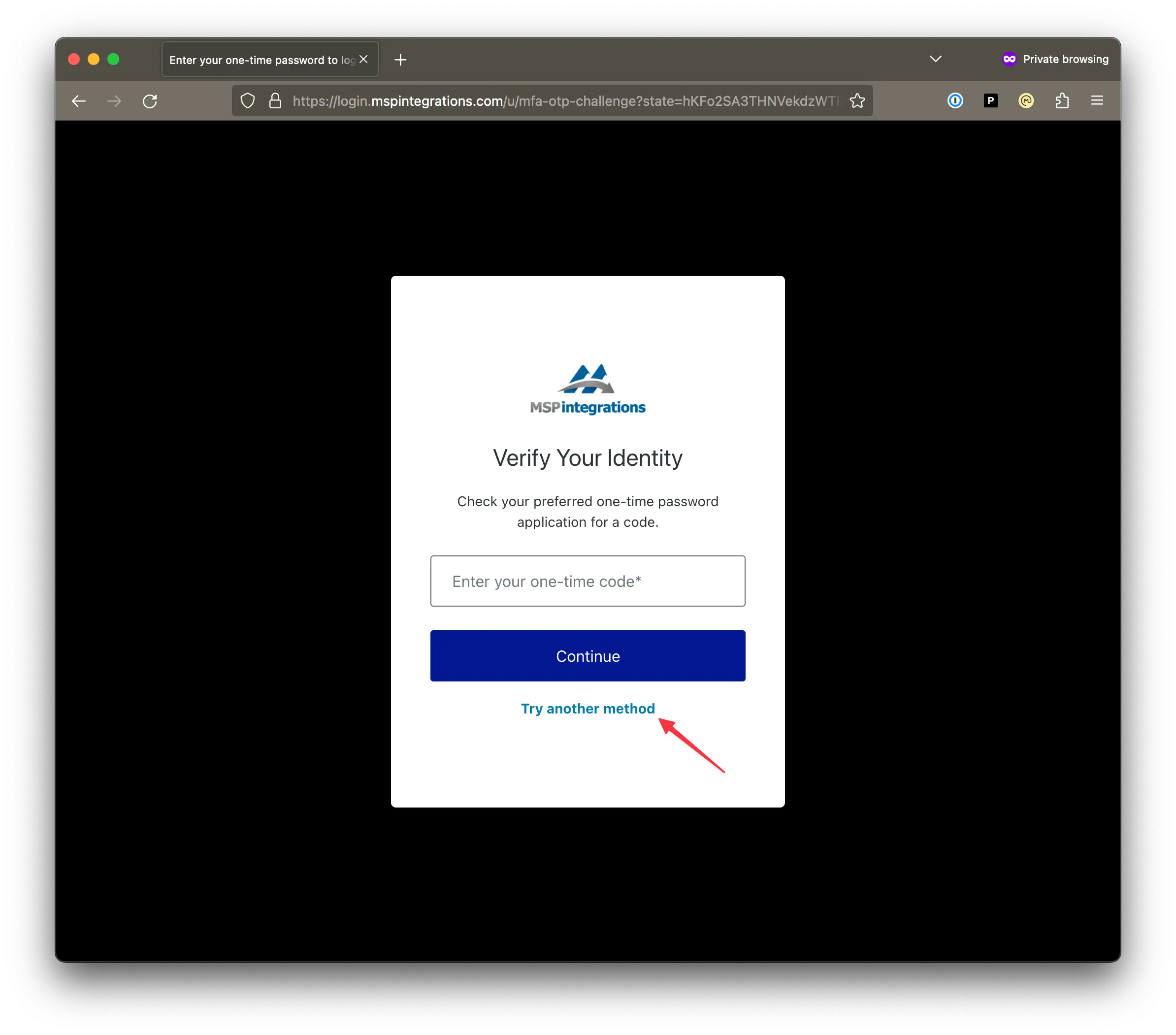
To have MSPintegrations send you a one-time access link to your email address, click Email.
If you recorded the recovery code when you first set up your MFA with MSPintegrations, you can use that code by clicking Recovery Code.
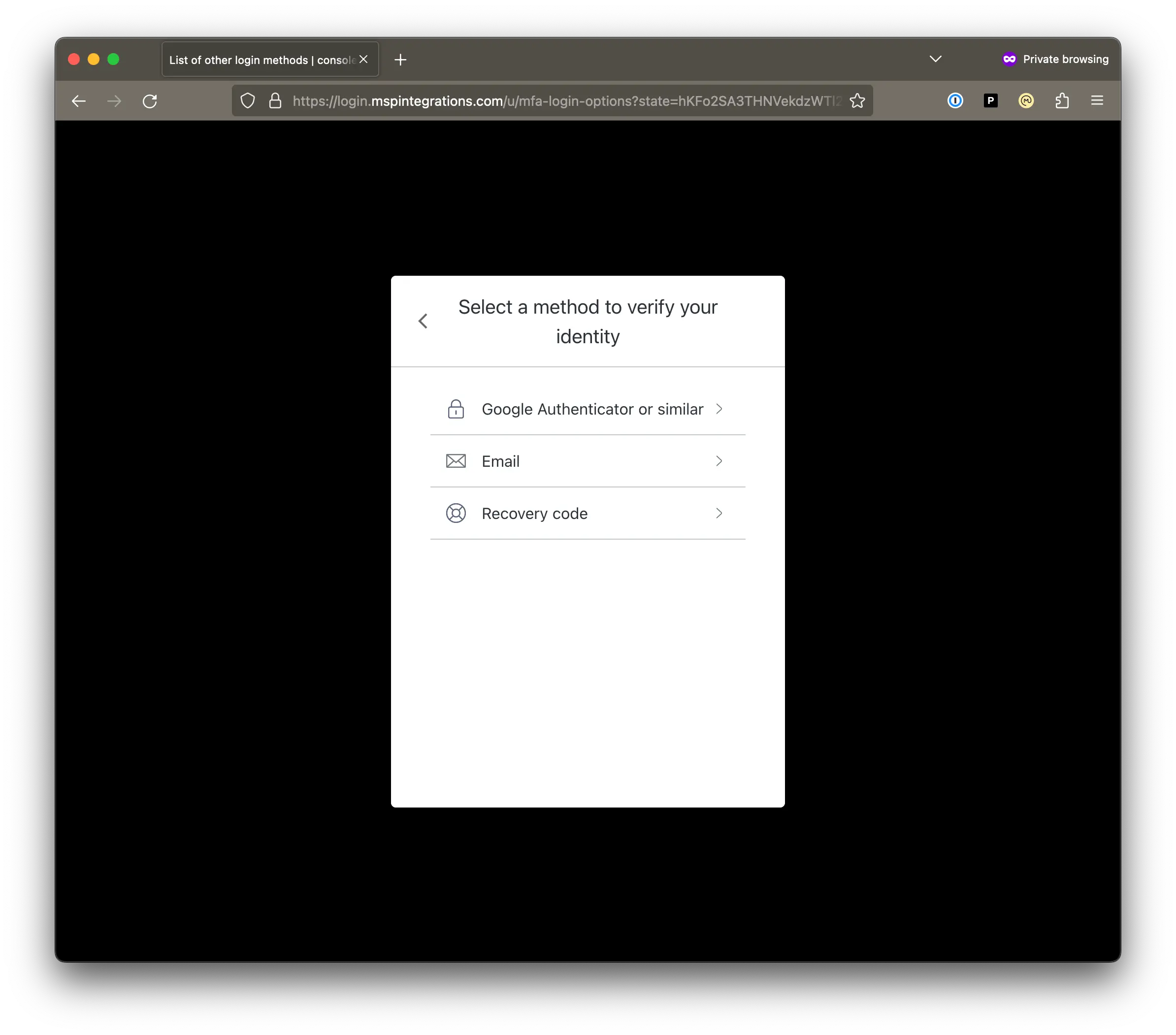
Reset your MFA
After you log in to MSPintegrations, reset your TOTP-compatible authenticator app using the following process:
- In the top-right corner of the screen, click your username and then click
My Profile
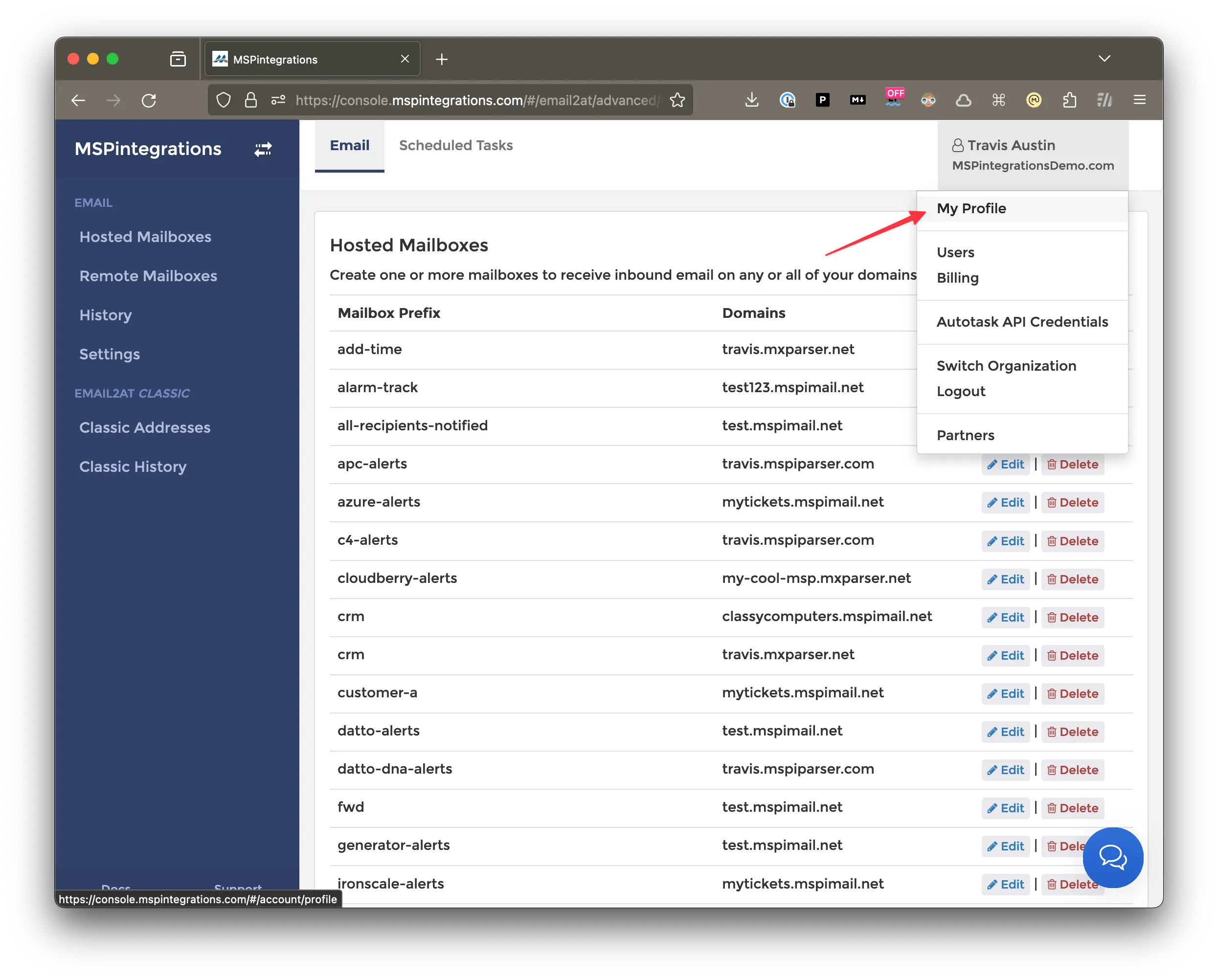
- Click
Reset My Multi-Factor Authentication
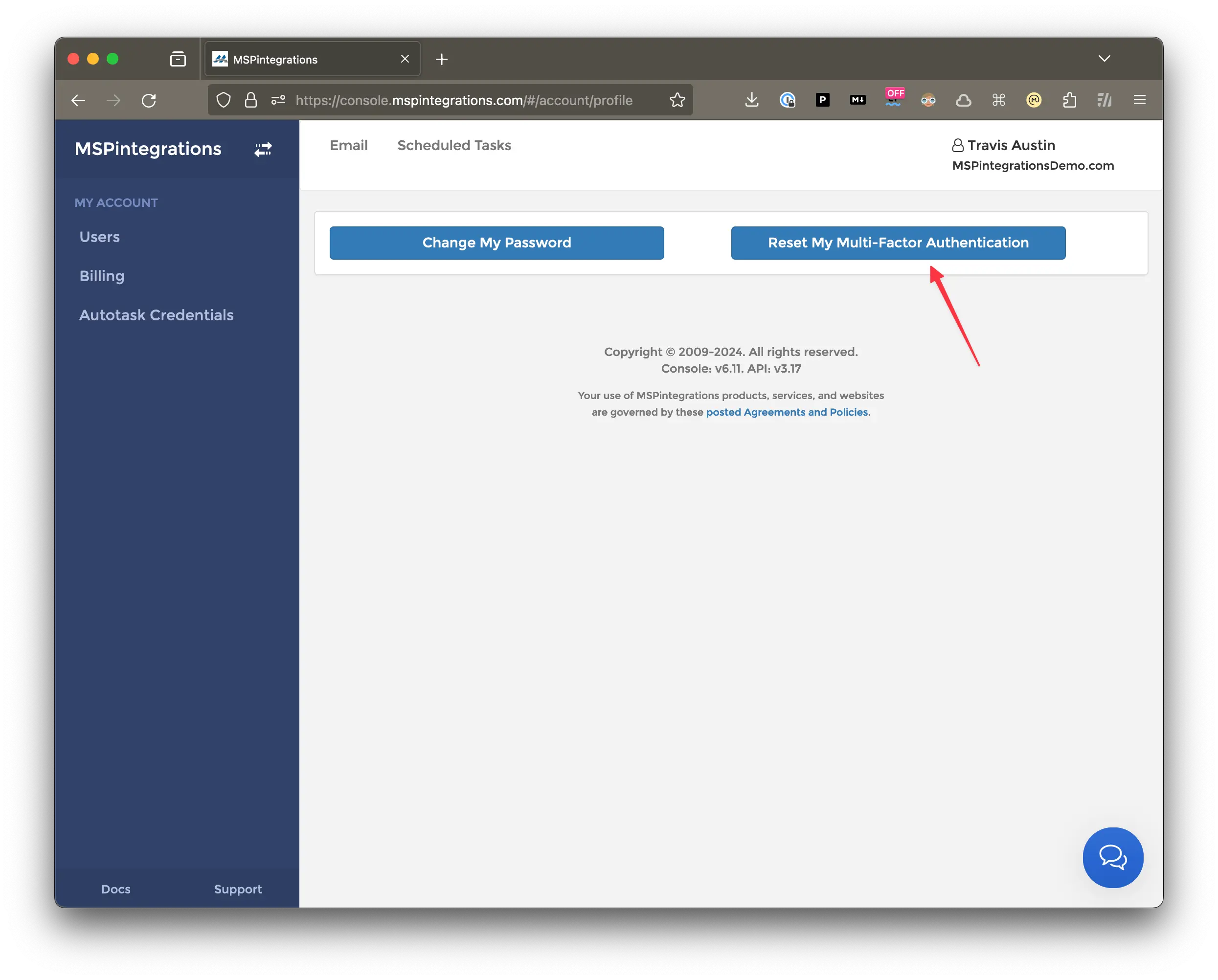
- Click
Ok
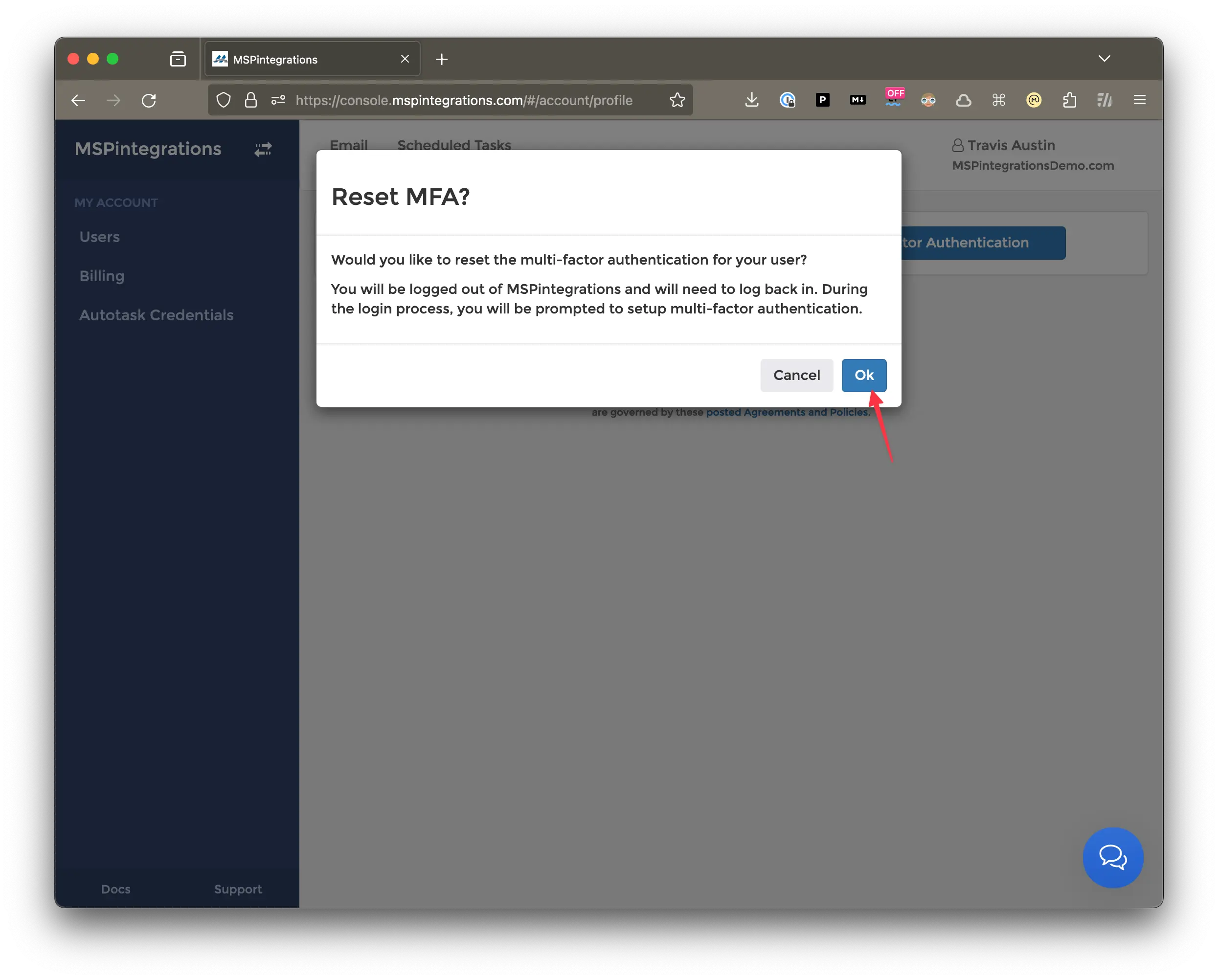
- You will be logged out of MSPintegrations and your MFA connection will be reset.
- Navigate back to the MSPintegrations console and login.
- During the login process, you will be prompted to set up a new MFA connection using your TOTP-compatible authenticator.